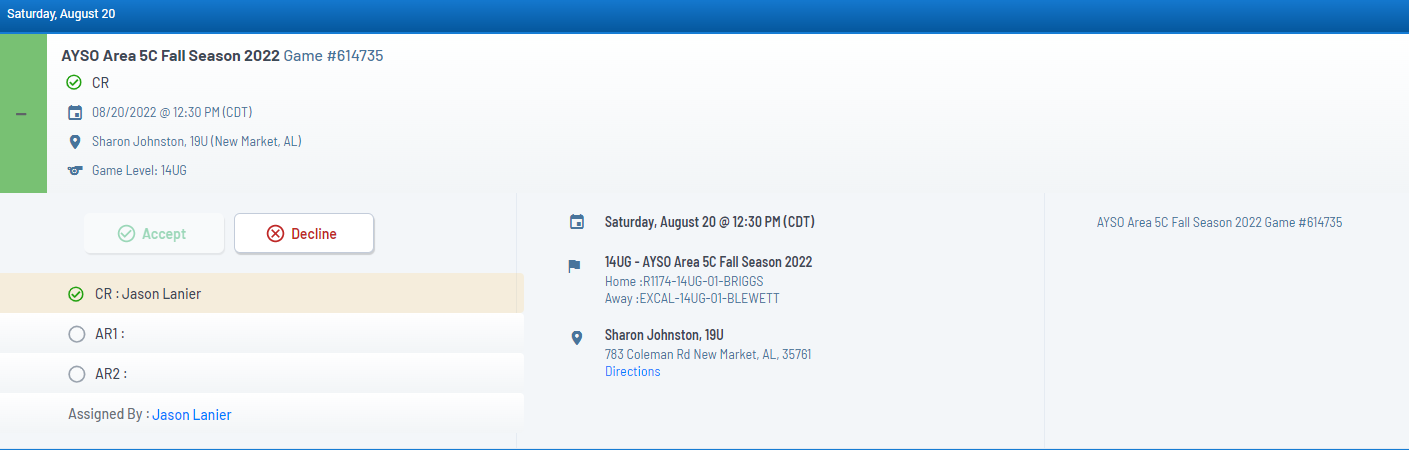When you login go to your Officials Dashboard.
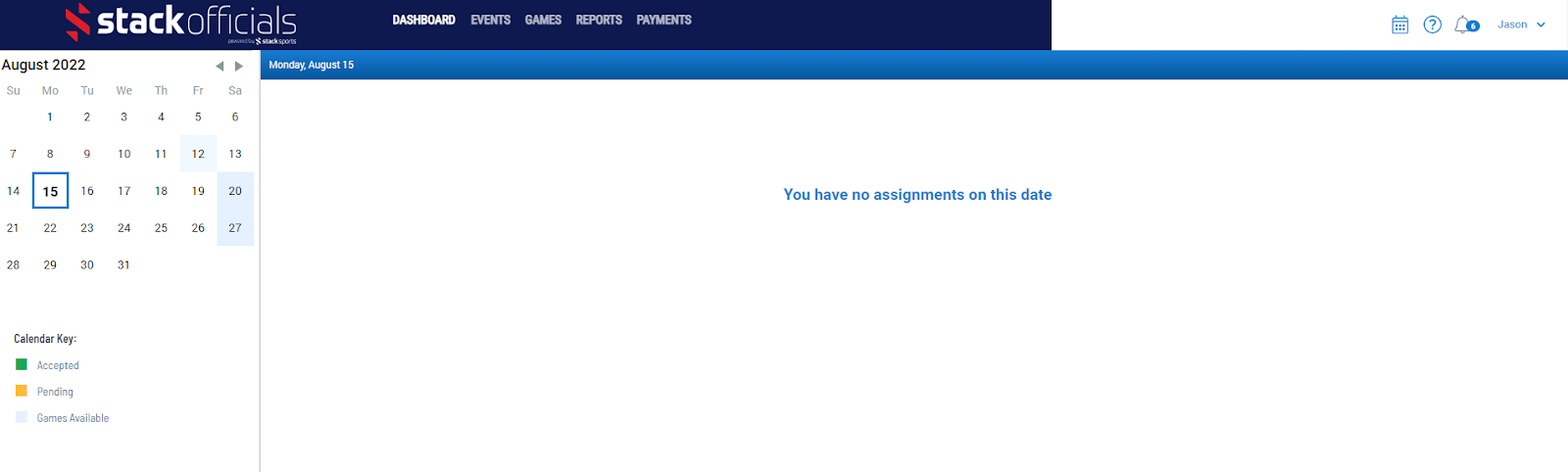
Select the date from the calendar that you are looking to sign up for games one. It will then display a list of games for you.
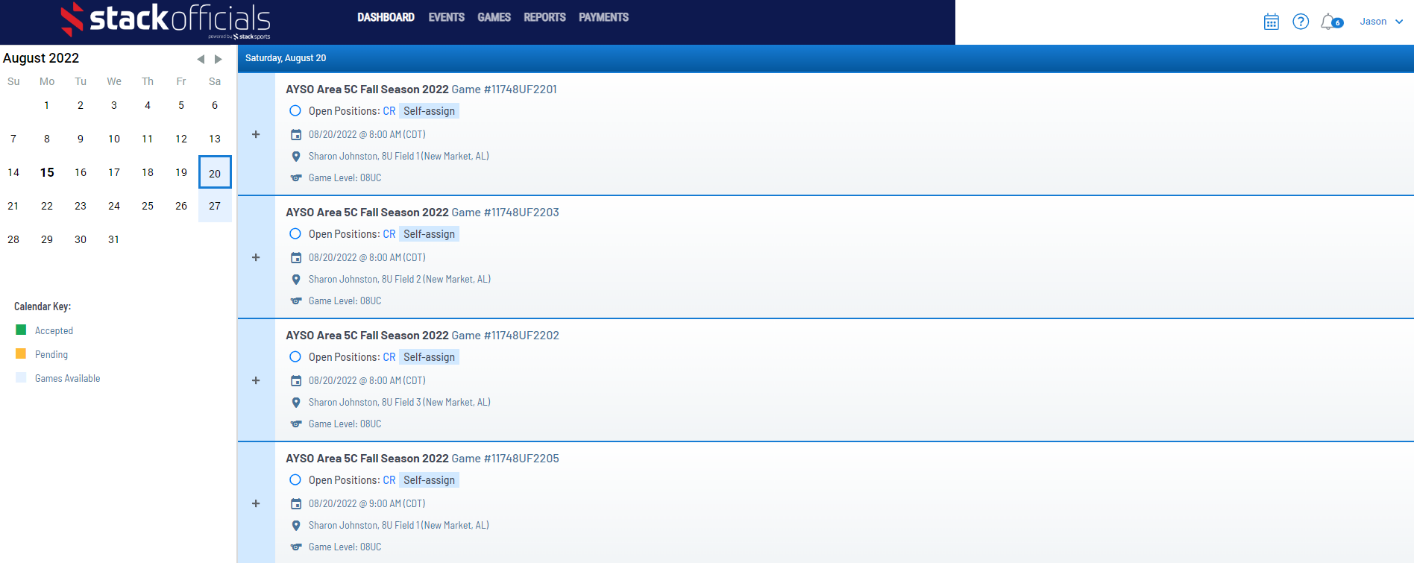
Find the game you would like to sign up for and hit the + sign beside that game.

This will expand that game and allow you to sign up for the game. Select the role you would like and hit the Accept button.
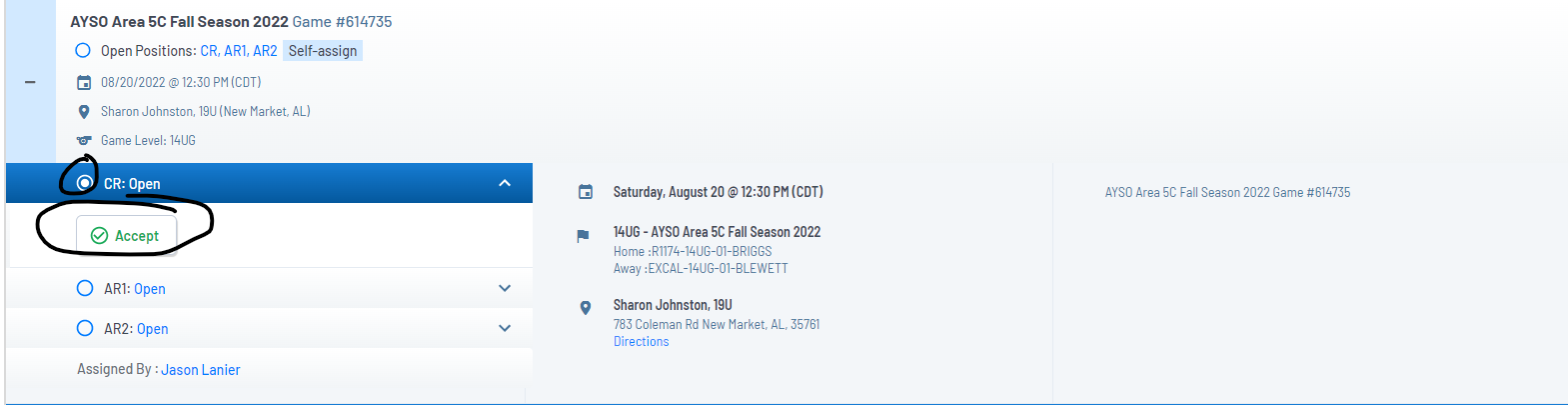
This will accept the game. All accepted games show up at the top of your list for that day.
You can also use the Games tab to look for games you might want to referee. On this tab you can filter by several factors including location, team, division(level), etc. This screen is also great for quick reference on which games need officials still. You still have to go back to the dashboard screen to sign up though.

**If you need to remove yourself from a game, Open the accepted game back up and there Is a Decline button. Select decline and it will trigger a message to the assignors (RCs and RRAs) to remove you from the game. If you need to remove yourself last minute please contact your RRA directly.